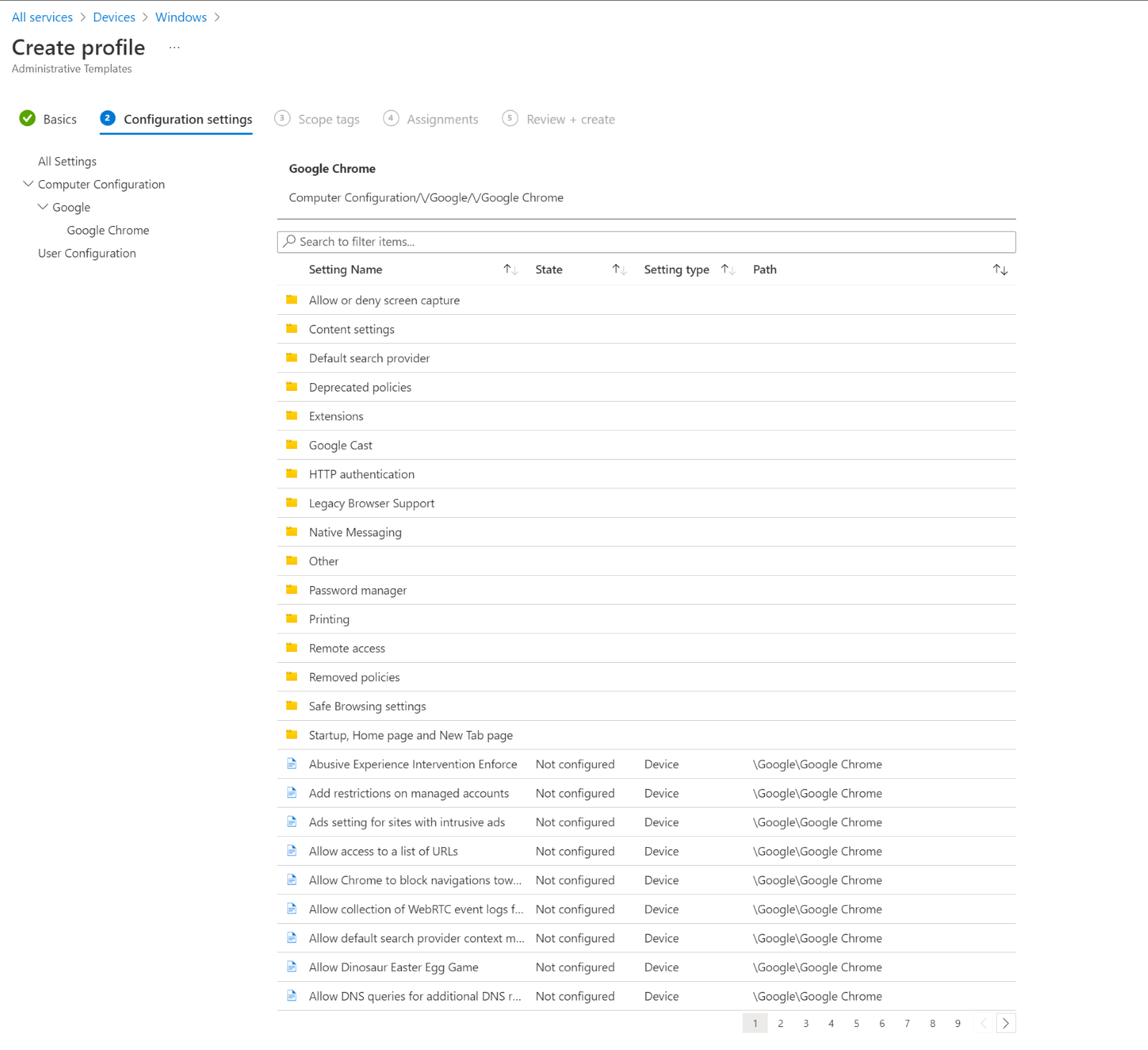Previously, only those with on-premises environments and Active Directory could manage Chrome by importing ADMX templates (Google’s administrative templates) and using group policies. There was no option to perform the same for those who have a fully managed or hybrid cloud with Intune.
Fortunately, Microsoft has launched a new feature that allows users to use an Intune device configuration profile to manage Google Chrome! This is extremely useful in cases where a client or user might need Google Chrome policies pushed out to an enrolled fleet by an IT administrator.
If you’re unfamiliar with Intune, the Intune settings catalogue provides a list of all settings that can be configured for macOS or Windows 10 and later devices in one central place. This simplifies the process of creating policies or settings. There’s a large variety of settings for you to play around with, including default search providers, printing, password managers, and more.
Creating Intune Device Configuration Profiles for Google Chrome
To start using this new feature, you need to connect to your Intune portal and access Devices\Windows\Configuration Profiles. From here, you can build a new device configuration profile by selecting Windows 10 and later as your platform, then pick Templates as your profile type, and then Administrative Templates.
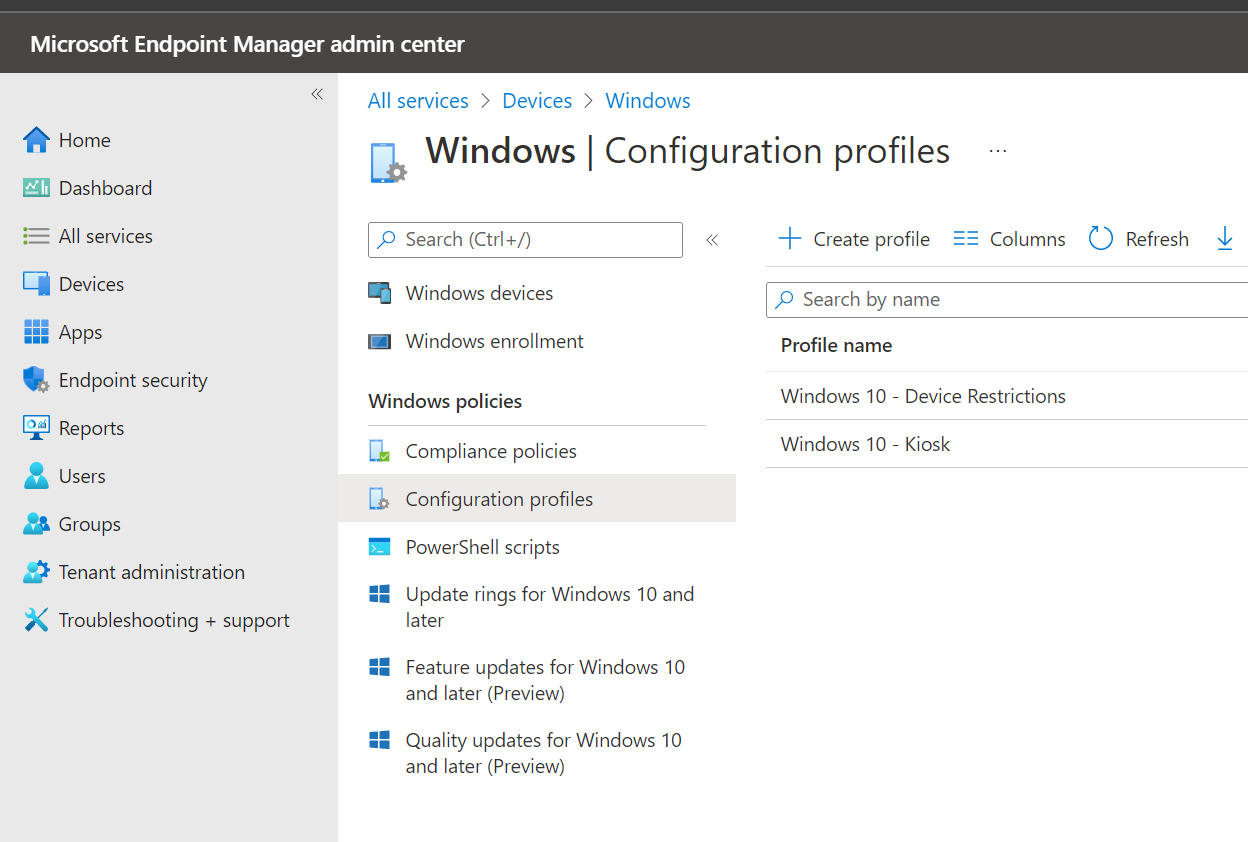
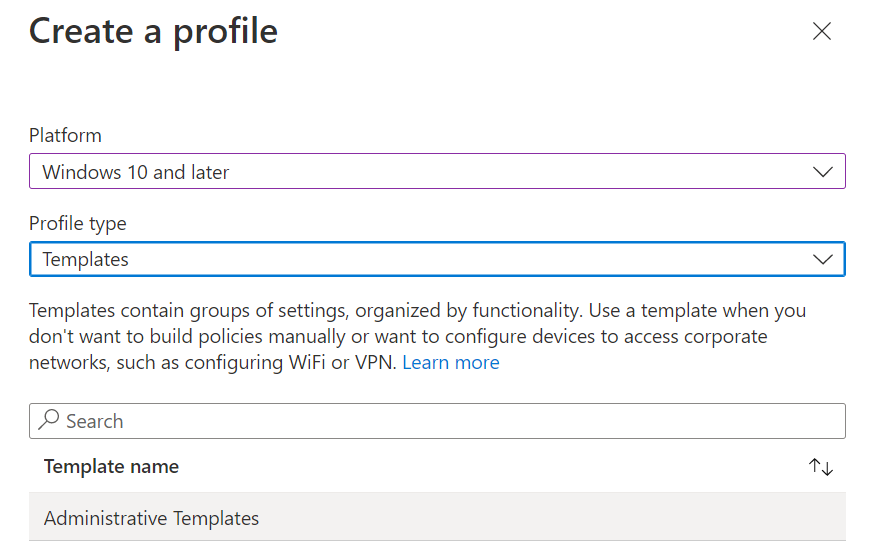 Once you’ve finished naming your profile, you’ll see that the Google settings are available for user and computer configuration.
Once you’ve finished naming your profile, you’ll see that the Google settings are available for user and computer configuration.